Blogger provide default blogger themes but it's not responsive that's why Bloggers opt to get some custom themes or design a new themes themselves. But if you are a newbie blogger then it becomes little difficult to do any thing on blog without any proper guide. In today's post we are posting about how to install Custom Blogger themes?
Before you can install any theme you need to find a new custom designed blogger themes.
When you download the theme/template either you will get a XML file or ZIP file. When you get ZIP file then extract it using file extracter.
Remember that Blogger accepts the themes in XML format only, XML is the advanced version of HTML and it's abbreviated as Extensible Markup Langauage.
Step#1
- Open Blogger Dashboard → Template
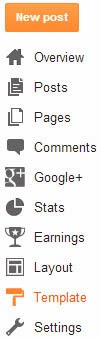
- Now you will find a Back/Restore button on the right side of topmost corner.
- On clicking over it a new window will be opened.
- Now Click on Choose File and then upload the XML file of the desired theme/template you want to be uploaded in your blogger blog.
Step#2
This step is very easy to perform no extra searching and no extra effort, just you need to do copy and paste in this process and then save it. Let's see how to do this
- Open Blog Dashboard→Template→Html Editor
- Now open the Blogger theme/template which you want to upload withwordpad/notepad/MS word.
- After it is opened press Ctrl+A to select all and then in follow press Ctrl+C to copy the whole of theme coding.
- Now open your Blogger template html editor now select all the codes inside html editor.
- After selecting all the codes of Html Editor Delete the whole of codes
- And after then press Ctrl+V to paste the codes which you have copied fromWordpad/Notepad/MS Word in previous steps.
- Now hit the Save Template and wait till template is saved.
- Now you're done.





0 comments:
Post a Comment